eCommerce businesses have cracked the code to unlock boundless opportunities with WhatsApp as a marketing powerhouse. Its massive user base and seamless messaging features have become the holy grail for businesses seeking to skyrocket their sales.
But here's the kicker: How can you effectively track the traffic and sales generated through WhatsApp?
To conquer this challenge and make savvy decisions, you need a crystal-clear understanding of WhatsApp business metrics.
Our blog unveils game-changing methods and cutting-edge tools to track, analyze, and dominate WhatsApp's potential.
How to measure traffic and sales from WhatsApp on QuickReply.ai
By monitoring traffic, businesses can understand the volume of users visiting their WhatsApp channels, allowing them to optimize their strategies accordingly.
Tracking sales enables businesses to measure the direct impact of their WhatsApp activities on revenue generation.
These metrics help businesses make data-driven decisions, enhance customer experiences, and drive growth.
QuickReply.ai offers a seamless solution for tracking and analyzing WhatsApp business metrics. With a detailed analytics dashboard, our WhatsApp Business API platform is designed to help you take data-driven business decisions to make the most of the messaging platform.
To measure traffic and sales WhatsApp analytics using QuickReply.ai, follow these steps:
1. Login to the QuickReply.ai app: From your Shopify store admin, go to apps and QuickReply.ai or login to your account here.
2. Go to the Insights and Analytics tab: Once logged in, navigate to the Insights and Analytics tab. This section provides you with valuable WhatsApp business metrics and data related to your WhatsApp campaigns.
3. View WhatsApp campaign metrics: Within the Insights and Analytics tab, you will find a list of all the campaigns you have sent on WhatsApp. Each campaign will have its own set of metrics that will help in accurate WhatsApp campaign attribution, and tracking, to evaluate its performance and impact.
4. Analyze campaign metrics: For WhatsApp campaign tracking, you will be able to see the following WhatsApp business metrics:
- Number of people it is sent to: This WhatsApp business metric represents the total number of individuals who received the campaign on WhatsApp. It gives you an idea of the reach of your campaign.
- Average open rate: The average open rate indicates the percentage of recipients who opened the campaign message. It helps you understand how engaging your campaign is and how well it captures the attention of your audience.
- Average click-through rate (CTR): The average CTR shows the percentage of recipients who clicked on a link or call-to-action within your campaign. It measures the effectiveness of your campaign in driving traffic to your desired destination.
- Sales: This WhatsApp business metric provides information on the number of sales generated as a result of the campaign. It helps you determine the direct impact of your WhatsApp campaigns on your sales performance.
- Revenue generated: The revenue generated metric displays the total monetary value generated from the sales attributed to the campaign. This is one of the key WhatsApp marketing metrics that allow you to assess the financial impact and return on investment (ROI) of your WhatsApp marketing efforts.
By reviewing these WhatsApp business metrics in QuickReply.ai's Insights and Analytics tab, you can gain valuable insights into how your WhatsApp channel is contributing to your overall growth.
How to measure traffic and sales from WhatsApp on GA4?
GA4 offers an updated and flexible data model that focuses on events and user interactions, allowing for more in-depth analysis and insights.
If you want to see how much the channel contributes as compared to other channels you are using for marketing, you may want to track WhatsApp business metrics on GA4 too.
Here are the simplified steps to track WhatsApp clicks in Google Analytics 4 - as recommended by XYZLab. You can watch their video below or follow through the steps they have suggested:
Step 1: Enable all Click Variables and Publish your Tag Manager
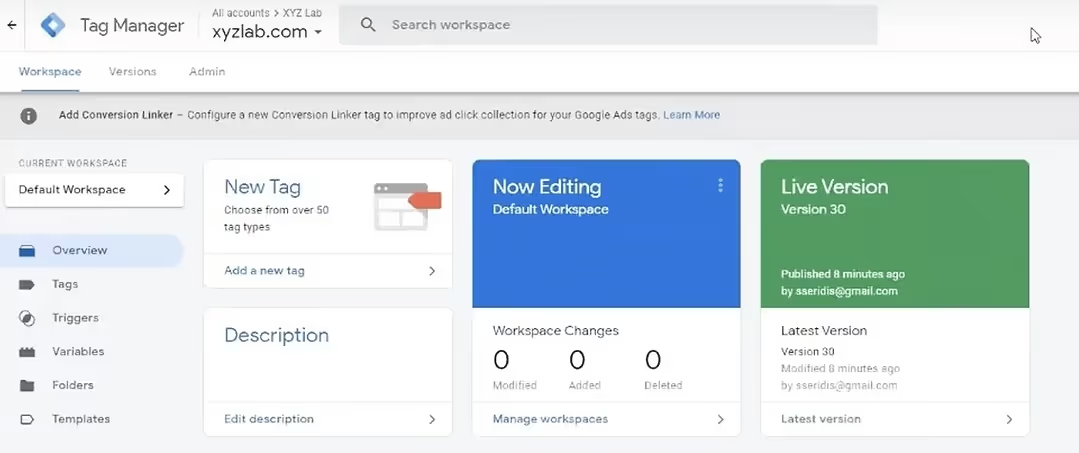
In this step, you need to access Google Tag Manager.
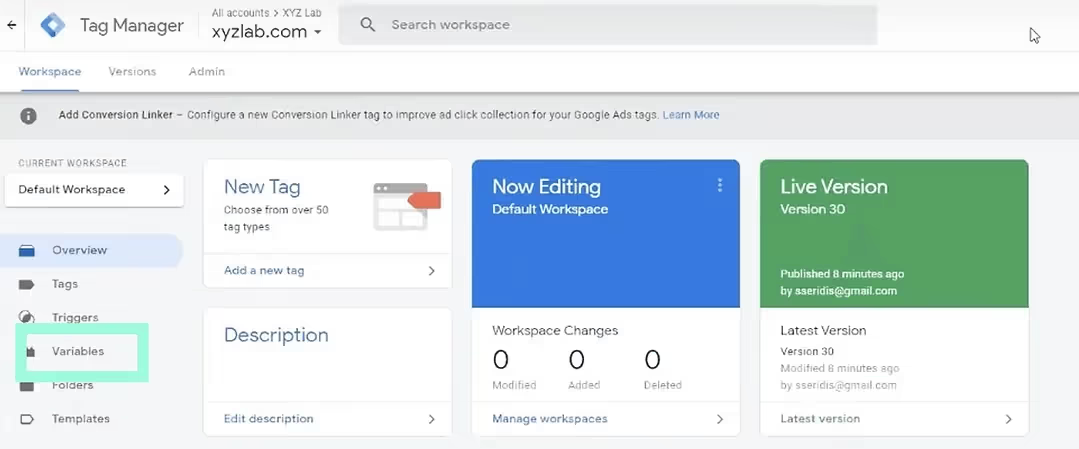
Click on Click Variables.
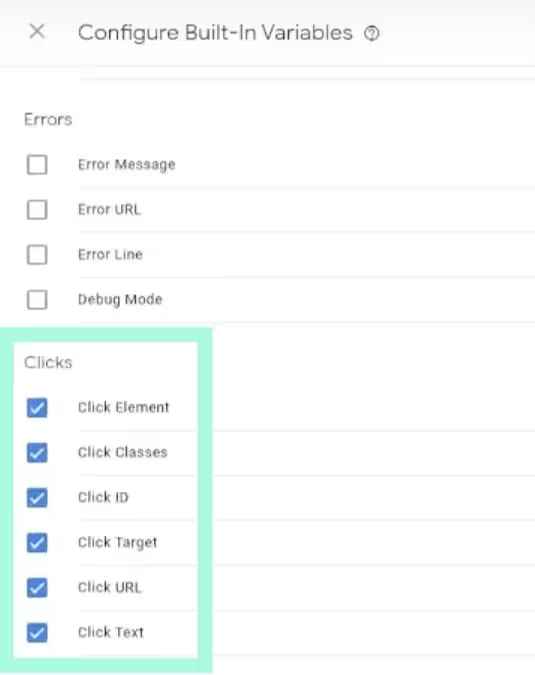
Configure relevant Click options, and enable them. Then submit and publish the changes to your Tag Manager.
Step 2: Set up the Tag
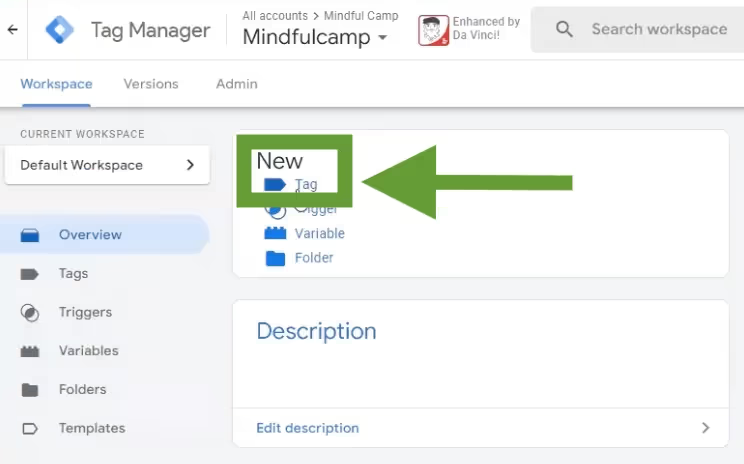
Navigate to your GTM account, click on the Tag option, name the Tag.
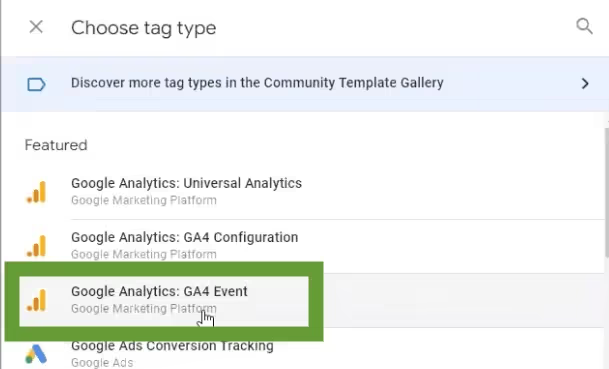
Select Google Analytics: GA4 Event in the Tag Configuration.
Step 3: Provide your GA4 Measurement ID
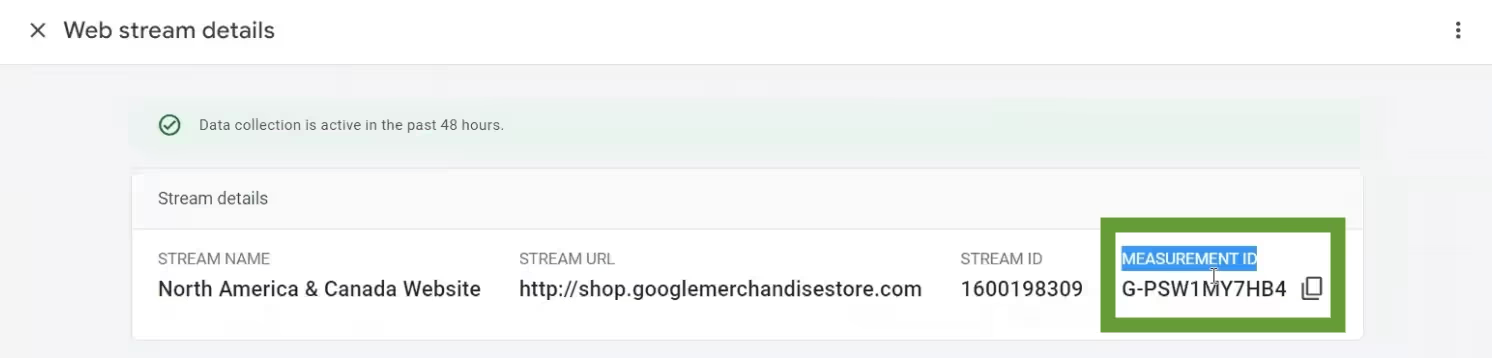
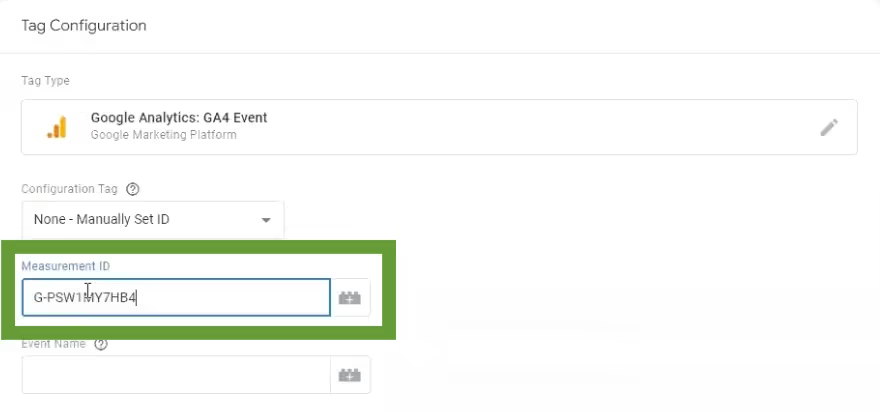
Manually set the GA4 Measurement ID or copy it from your GA4 account and paste it into the required field.
Step 4: Name your Event
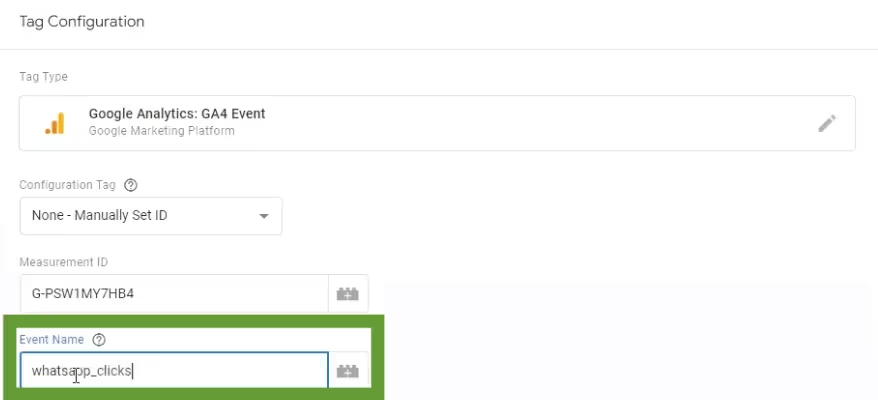
Name your event without spaces, using underscores to separate words.
Step 5: Create a new Trigger

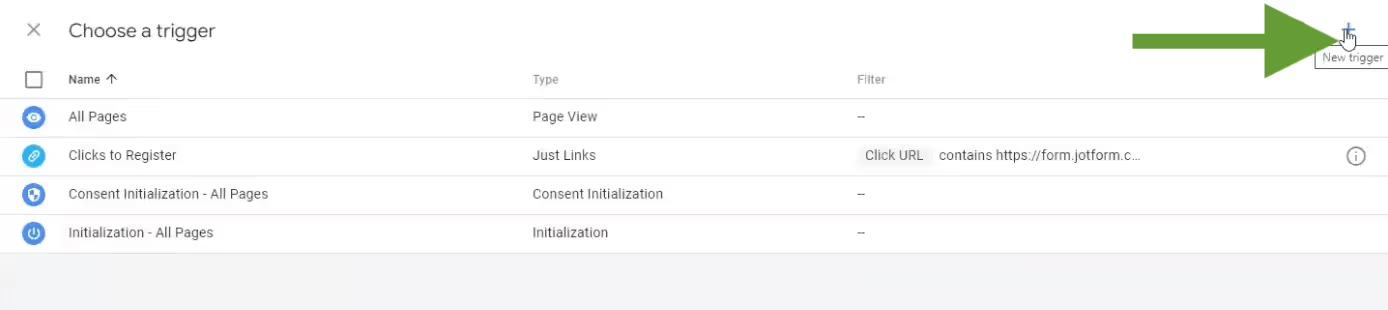
Click on Triggering, create a new trigger, and name it.
Step 6: Select "Just Links" for the trigger type
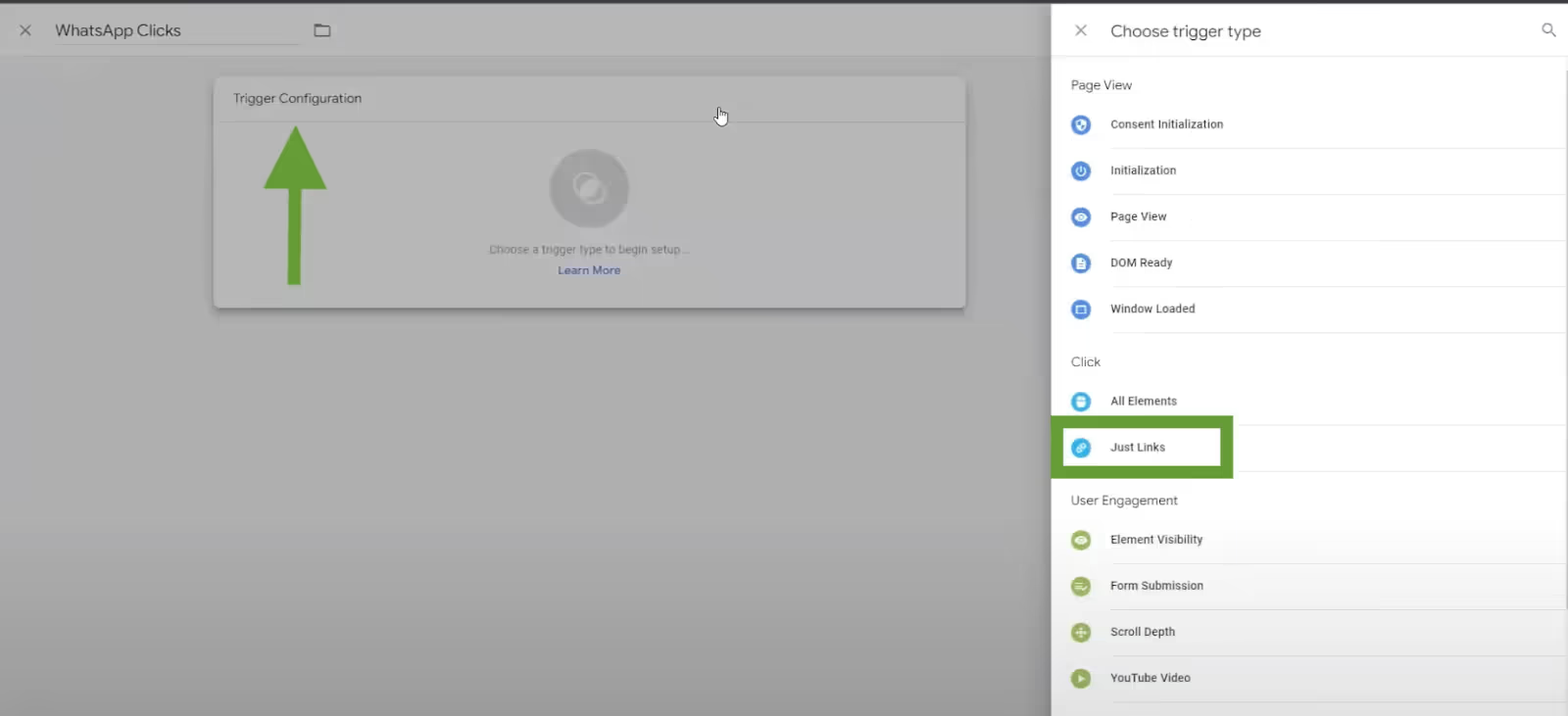
In Trigger Configuration, select "Just Links" as the trigger type.
Step 7: Select "Some Link Clicks" for Trigger Configuration
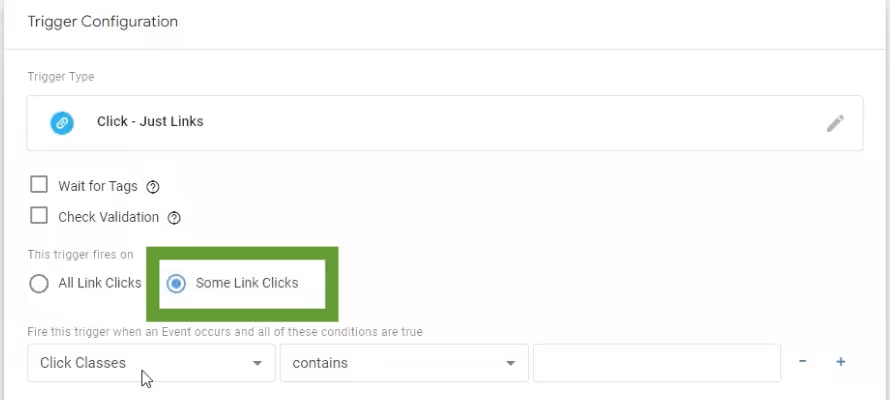
Choose "Some Link Clicks" to track specific clicks.
Step 8: Select "Click URL" from the dropdown menu
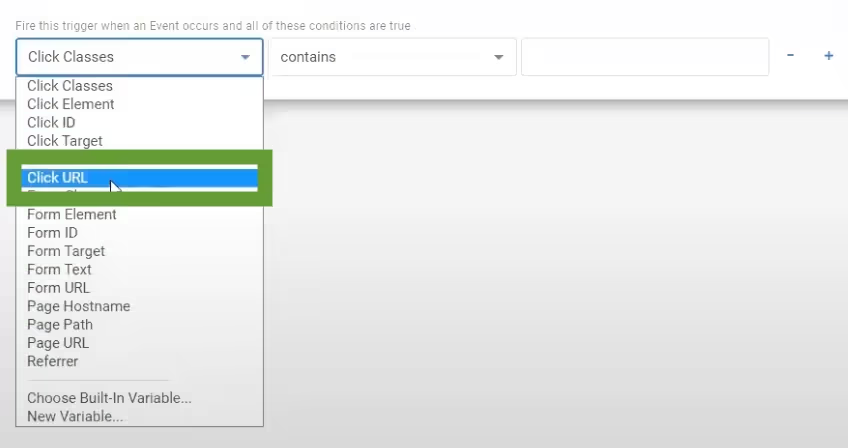
From the dropdown menu, select "Click URL" as the variable to track.
Step 9: Paste the Link Address (WhatsApp URL)

Copy the WhatsApp URL and paste it into the box to track that specific link.
Step 10: Save the Tag Configuration
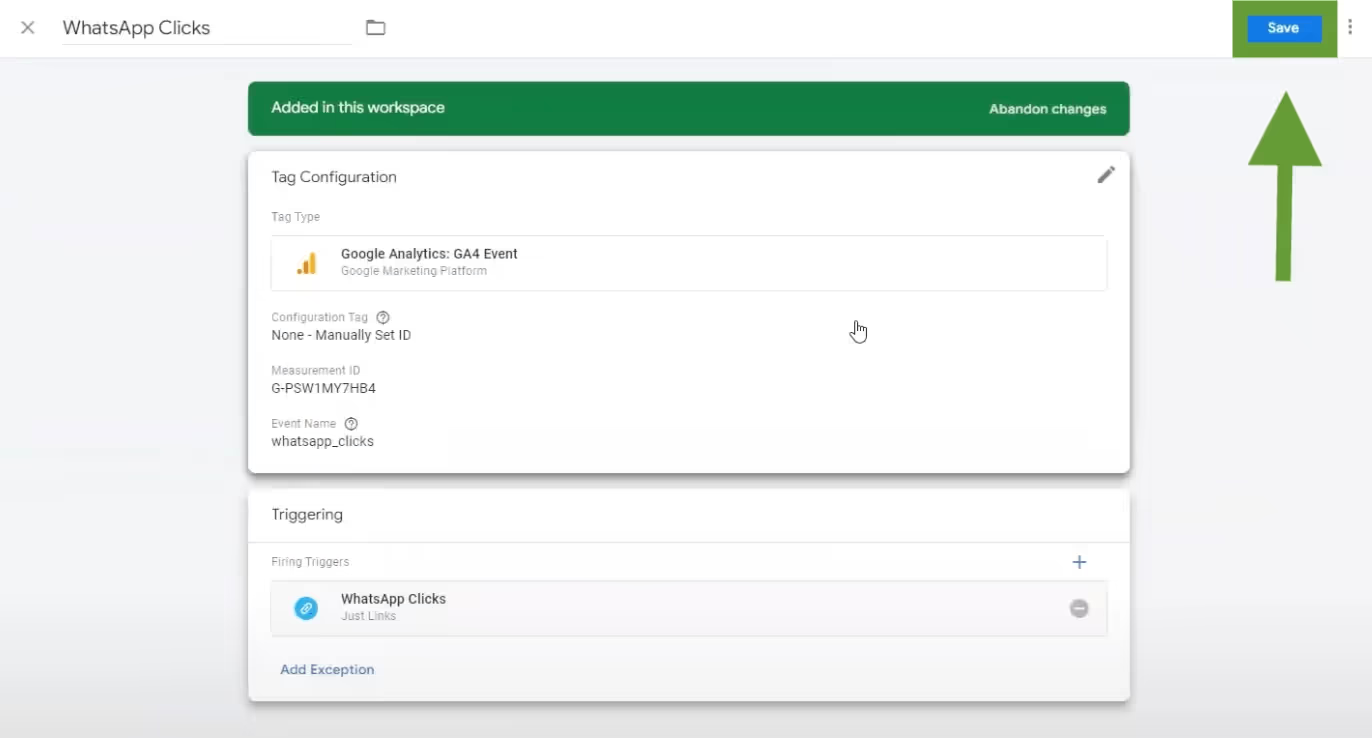
Save the Tag Configuration to ensure all the changes are applied.
Step 11: Submit and Publish Container

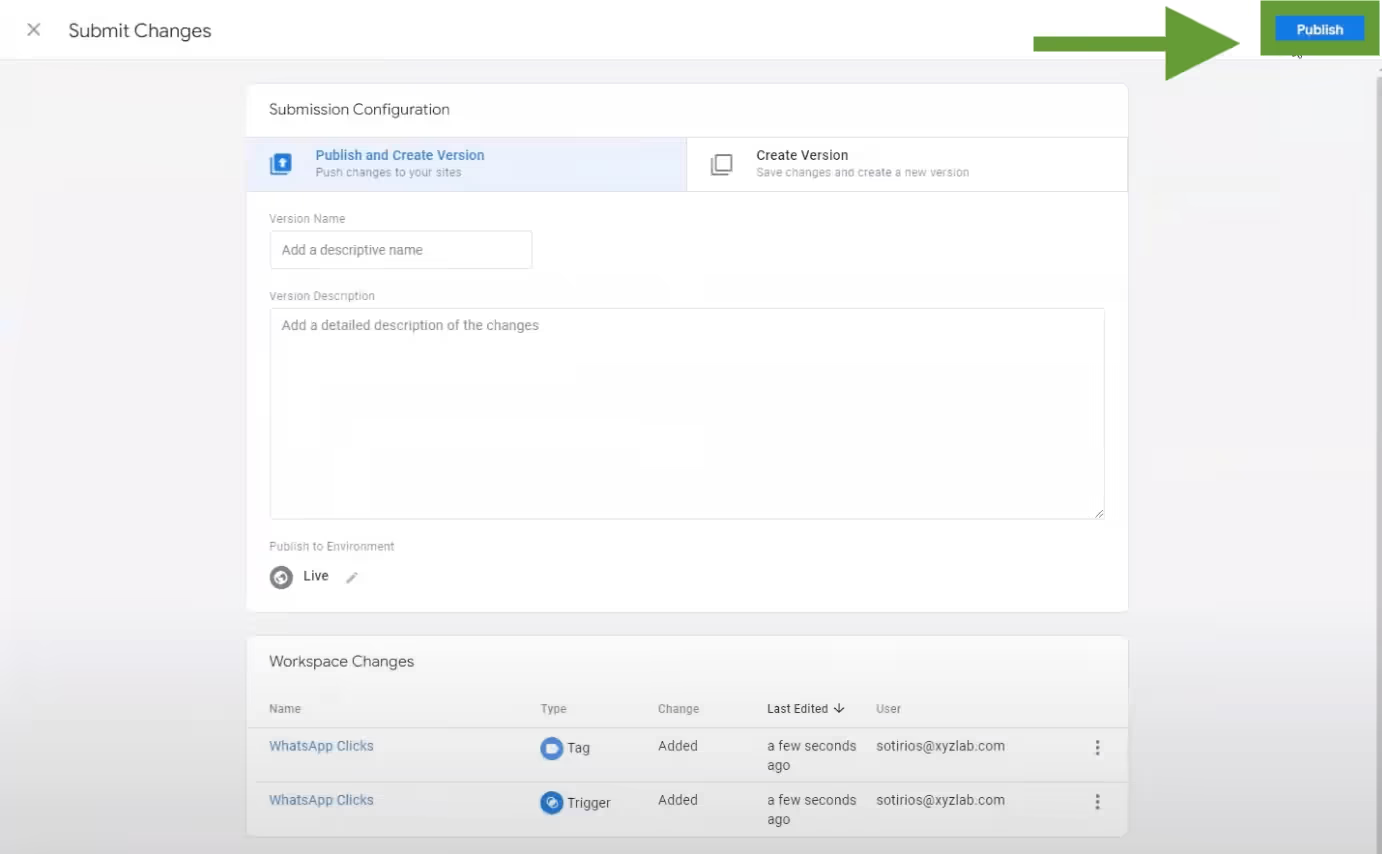
Finally, submit and publish your container to activate the new Tag and trigger, and start tracking clicks on the specified link.
Conclusion
Tracking traffic and sales from WhatsApp has become easier with the introduction of QuickReply's analytics dashboard within the app itself.
This feature allows brands to effortlessly monitor the number of sales and revenue generated from each campaign.
Ready to harness the power of WhatsApp analytics, book a demo today and discover how it can benefit your business.


.png)
.png)
.png)


