When we hear WhatsApp, most of us think about chatting with friends and family or sending the occasional meme. But did you know that WhatsApp is becoming a go-to platform for businesses to showcase their products?
With over 2 billion active users globally, WhatsApp is no longer limited to messaging—it's a centre piece of companies' omni-channel strategies. According to a survey, 28% of WhatsApp users globally have interacted with a business account, and many of these interactions lead to purchases.
The WhatsApp Business catalog is a feature that allows small and medium-sized businesses to create an online storefront within the app. This makes it easier for customers to browse products and purchase without leaving the chat.
.avif)
In this guide, I’ll walk you through creating and uploading a catalog to WhatsApp Business App. Whether you’re using the mobile app or the desktop version, I’ve got you covered. Plus, I’ll sprinkle in some pro tips to help you maximize your catalog’s potential.
Why Use WhatsApp Business Catalogs?
First things first—why should you even bother with WhatsApp Business catalogs? If you’re a small business owner, you might already juggle multiple platforms, from Instagram to your website. So, what’s unique about WhatsApp?
For starters, WhatsApp allows you to engage with your customers right where they are. Unlike traditional e-commerce platforms, where customers can navigate multiple steps, WhatsApp makes it simple.
With a catalog integrated directly into the chat, your customers can browse, ask questions, and purchase all in one place. This seamless experience reduces friction and can significantly increase conversion rates.
According to WhatsApp's data, businesses see up to a 20% increase in sales when they start using WhatsApp catalogs to showcase their products.
Step-by-Step Guide on How to Create a Catalog on WhatsApp Business
Creating a catalog is no rocket science and is easier than you might think. Let’s break it down step by step.
Creating a Catalog on the WhatsApp Business App (Mobile)
- Open WhatsApp Business App: Launch the app on your mobile device.
- Go to Settings: Tap the three dots in the upper right corner and click "Settings."
- Access Business Tools: Select "Business Tools," then tap on "Catalog."
- Add New Item: Click "Add New Item" to upload your products. You can add up to 10 images per item.
- Fill in the Details: Enter the product name, price, description, and a link to purchase if applicable.
- Save Your Catalog: Hit "Save," and your item will be added to the catalog
Creating a Catalog on WhatsApp Web/Desktop
- Launch WhatsApp Web/Desktop: Open the WhatsApp Web or desktop app and log in using the QR code.
- Navigate to Business Tools: Click on the three dots in the top right corner and select "Catalog."
- Add New Item: Click "Add New Item" to upload your product images.
- Complete the Product Info: Fill in the required fields, including name, price, and description.
- Save Your Item: Click "Save," and your catalog will be updated.
.avif)
How to Create WhatsApp Collections in WhatsApp Catalog?
If you offer multiple products, organizing them into collections can make a world of difference for your customers. For example, if you run a clothing store, you can create collections for "Summer Wear," "Formal Attire," or "Sale Items."
Here’s how you can do it:
- Open Catalog Manager: Go to the Catalog section under Business Tools.
- Add a New Collection: Select "Add New Collection" and name it.
- Choose Items: Pick the products you want to include in this collection.
- Save the Collection: Once satisfied, click "Save."
.avif)
Collections make it easier for customers to find exactly what they’re looking for, leading to quicker decisions and higher sales.
Advanced Tips for Maximizing Your WhatsApp Catalog
Creating a catalog is just the first step. To truly make it work for you, you’ll need to optimize it. Here are some tips:
- High-Quality Images: Poor-quality images can hurt your brand. Use clear, well-lit photos from multiple angles to give customers the best view.
- Detailed Descriptions: Don’t just list the product name—highlight its features, benefits, and special offers.
- Regular Updates: Keep your catalog fresh by adding new items and removing outdated ones. This keeps customers coming back to see what’s new.
.avif)
How to Create a WhatsApp Catalog Link
Want to share your catalog with customers? Creating a catalog link makes it super easy. Here’s how:
- Go to Catalog Manager: Under Business Tools, click "Catalog."
- Generate Link: Tap the link icon at the top right.
- Share: Choose how you want to share the link—via WhatsApp, email, or social media.
This feature is handy for promoting your catalog across various channels, driving more traffic to your products.
Common Challenges and How to Overcome Them
Like any tool, WhatsApp catalogs come with their own set of challenges. Here’s how to tackle some of the most common issues:
- Catalog Approval Delays: WhatsApp reviews all new items, which can take time. To avoid delays, plan and upload your catalog in advance.
- Item Limits: You can add up to 500 items, but what if you have more? Prioritize your top-selling items and rotate seasonal products.
- Stock Management: Manually updating out-of-stock items can be a hassle.
.avif)
Limitations of a WhatsApp Business Catalog
While WhatsApp catalogs are a fantastic tool for small businesses, they do have limitations:
- Item Limits: As mentioned, you can only add up to 500 items.
- Limited Analytics: WhatsApp Business offers basic insights, but you’ll need third-party tools for detailed analytics.
- Manual Management: Unless you use the API, all updates are manual, which can be time-consuming.
.avif)
Why Brands Should Opt for WhatsApp Business API Over the App
If you’re running a larger operation or want more control and automation, the WhatsApp Business API is a better choice. Unlike the standard app, the API allows for:
- Scalability: Show more items and handle more complex queries without the app's restrictions.
- Automation: Integrate with CRM systems and automate everything from order confirmations to inventory updates.
- Advanced Analytics: Get detailed insights into customer behavior, helping you make informed decisions.
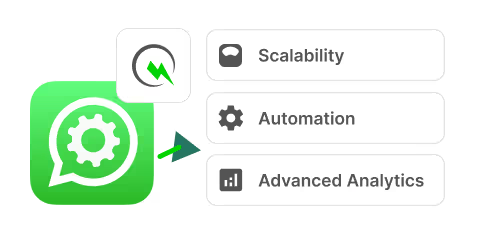
How QuickReply.ai Makes Your Catalog Shine
Using WhatsApp Business catalogs is a great start, but if you're looking to create a conversational catalog flow, want product feed syncing, or manage inventory, you’d need a WhatsApp automation software like QuickReply.ai.
.avif)
Let’s understand how QuickReply.ai can enhance your WhatsApp Business catalogs:
Conversational Catalog Flow
Consider you’re running an online clothing store. When a customer messages your WhatsApp Business account that they are interested in a specific item, QuickReply.ai enables you to engage them in a tailored conversation.
Instead of sending a generic catalog, you can ask targeted questions (using pre-trained chatbots) like, “What size are you looking for?” or “Do you have a preferred color?” Based on their answers, QuickReply.ai narrows down the catalog options and presents only those items that match their preferences.
This personalized interaction makes it easier for customers to find what they want, improving their overall experience.
Product Feed Syncing
QuickReply.ai simplifies product recommendations with its Product Feed Syncing feature. For instance, if your store sells a dress in multiple sizes and colors, QuickReply.ai can pre-train the chatbot to understand specific customer requirements.
When customers indicate they need a medium-size, red dress, the chatbot filters through the catalog and displays only the relevant options. This approach helps customers find the right product without sifting through unnecessary choices, making their shopping experience more efficient.
Inventory Management
Keeping your catalog up-to-date, especially concerning stock levels, can be challenging. QuickReply.ai addresses this by automatically syncing with your inventory, ensuring that only items currently in stock are shown to customers.
This real-time inventory management reduces the chances of customer disappointment and helps maintain trust in your brand.
Enhanced Shopping Experience
QuickReply.ai does more than manage your catalog; it improves the entire shopping process. With advanced chatbot filtration, QuickReply.ai tailors product recommendations based on customer preferences and previous interactions.
The platform also facilitates seamless payment processing within WhatsApp and automates order creation in Shopify or your Point of Sale (POS) system.
This integration allows customers to complete their purchase journey—from selection to payment to order creation—without leaving WhatsApp.
In short, QuickReply.ai helps ensure your customers find exactly what they’re looking for—right when they need it. Book a Demo today to watch it live in action.
Frequently Asked Questions
How to Create a WhatsApp Catalogue PDF
To create a WhatsApp catalog PDF, follow these steps:
- Step 1: Open your WhatsApp Business app and navigate to your catalog.
- Step 2: Take screenshots of the catalog pages or manually list the items with images in a document editor like Google Docs or Microsoft Word.
- Step 3: Save the document and convert it to PDF format.This PDF can be shared with customers who prefer offline browsing or don’t have access to WhatsApp.
How to Create a WhatsApp Catalogue for Business
Creating a catalog for your WhatsApp Business account involves these steps:
- Step 1: Open WhatsApp Business and navigate to "Settings" > "Business Tools" > "Catalog."
- Step 2: Tap "Add New Item" and upload images of your product.
- Step 3: Fill in the details, such as the product name, price, description, and a link to purchase.
- Step 4: Save your items to make them live in your catalog.This process helps you display products or services directly within WhatsApp, enhancing customer engagement.
WhatsApp Business Catalog Not Working
If your WhatsApp Business catalog is not functioning correctly:
- Check Your Internet Connection: A weak connection can prevent your catalog from loading.
- Update the App: Ensure you have the latest version of WhatsApp Business.
- Review for Violations: Your catalog might be restricted if it violates WhatsApp’s commerce policies.
- Restart the App or Device: This can resolve temporary glitches.If these steps don't work, contact WhatsApp support for further assistance.
WhatsApp Catalogue Not Showing
If your WhatsApp catalog is not showing, it could be due to:
- Approval Delay: WhatsApp reviews all items before they are visible.
- Technical Glitches: Restarting or updating the app can sometimes resolve display issues.
- Account Restrictions: Ensure that your account complies with WhatsApp’s commerce policies.If the problem persists, try reinstalling the app or contacting WhatsApp support.



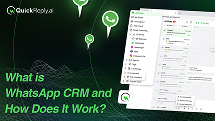
.jpg)
![How to Send Bulk Messages on WhatsApp Officially [2024]](https://cdn.prod.website-files.com/64a7e03d500c505242d97ef0/66c49d0baad48b448d0785b5_Bulk%20message%20on%20whatsapp%20thumbnail.avif)
.png)
.png)
.png)